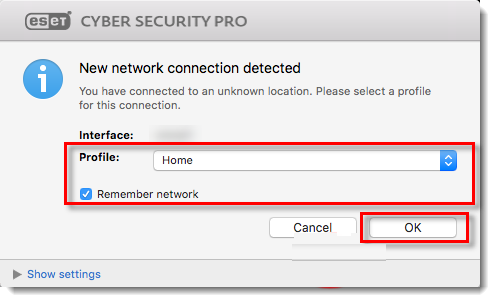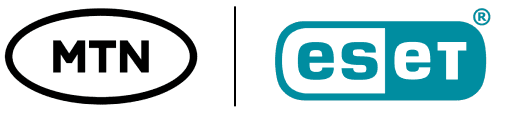Download and install ESET Cyber Security Pro
Uninstall any previously installed antivirus software on your system.
Download version 6 of ESET Cyber Security Pro and double-click the appropriate installer file to begin the installation.
Double-click the Install icon.
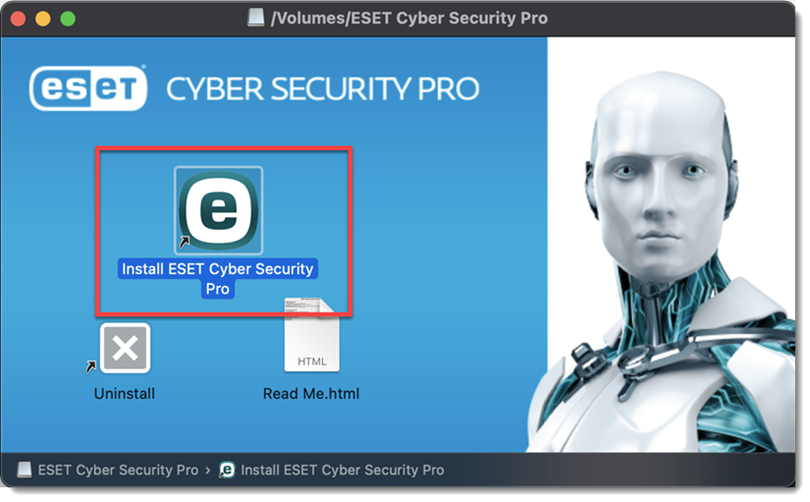
Click Allow to launch the Installation Wizard.
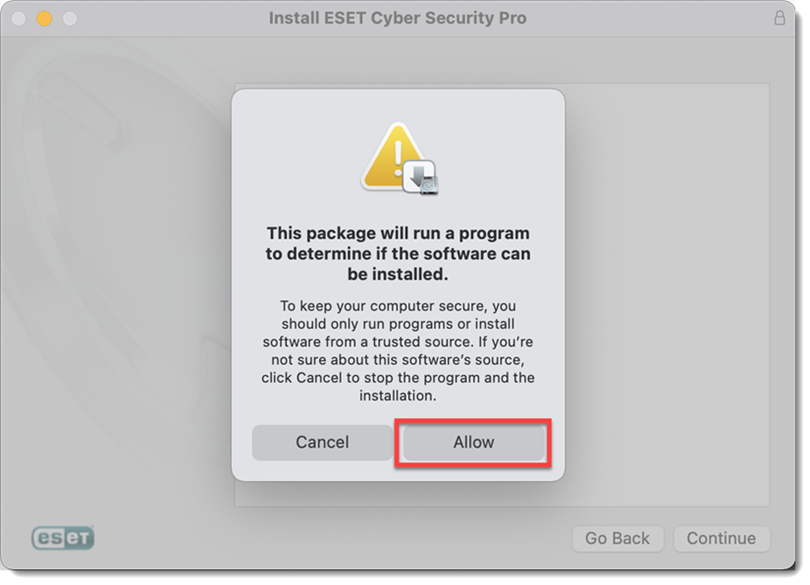
Click Continue.
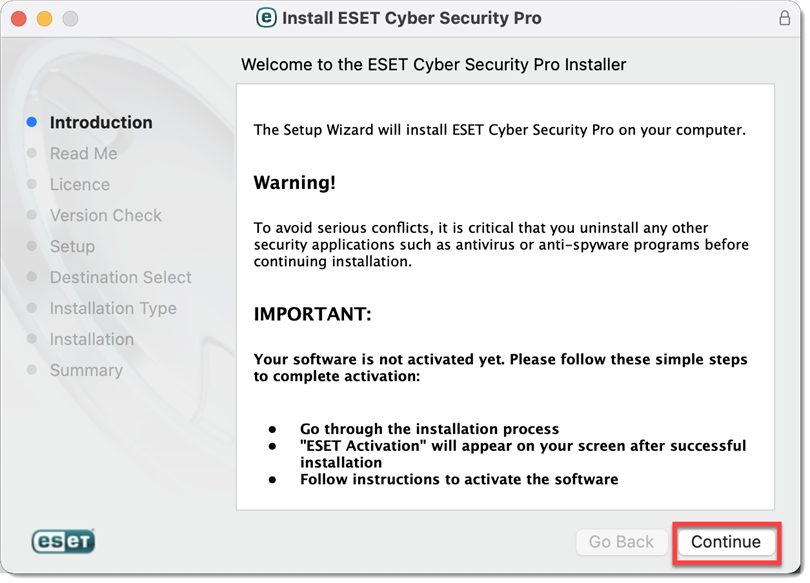
Click Continue.
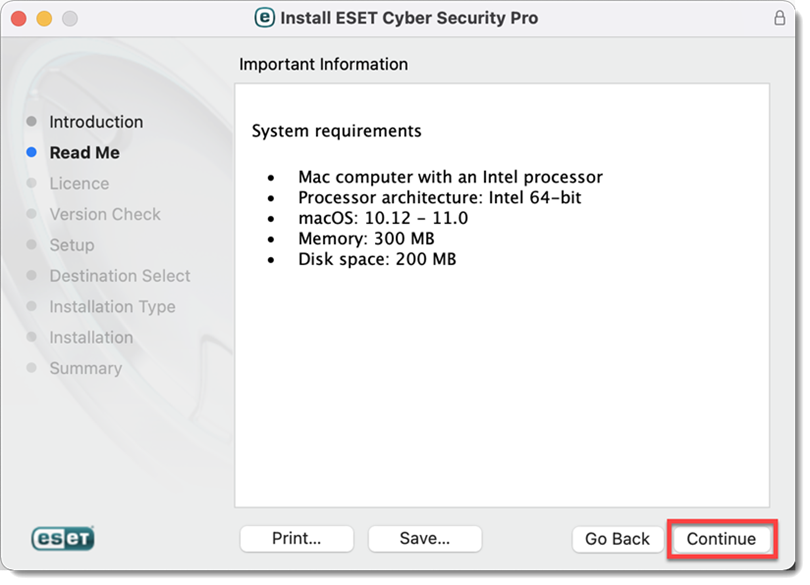
Click Continue → Agree.
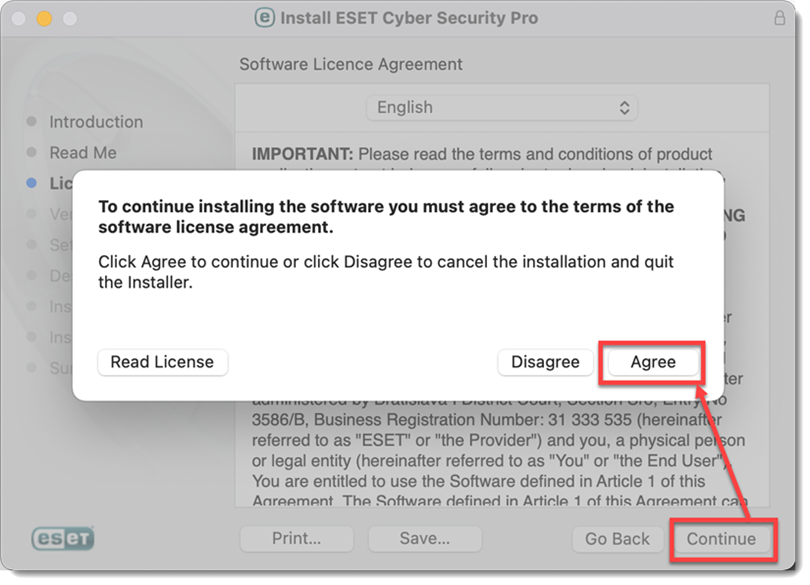
Click Continue. We recommend you install the latest version if you are notified one is available.
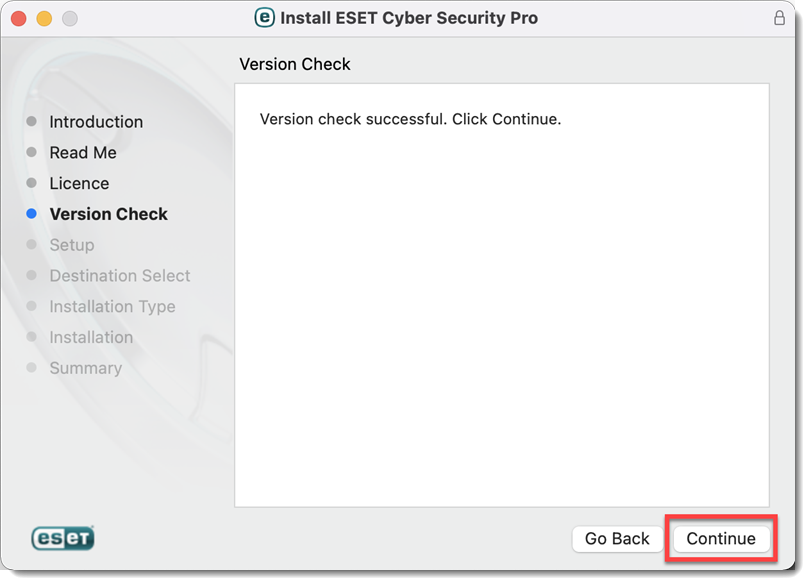
Select an Installation mode and click Continue.
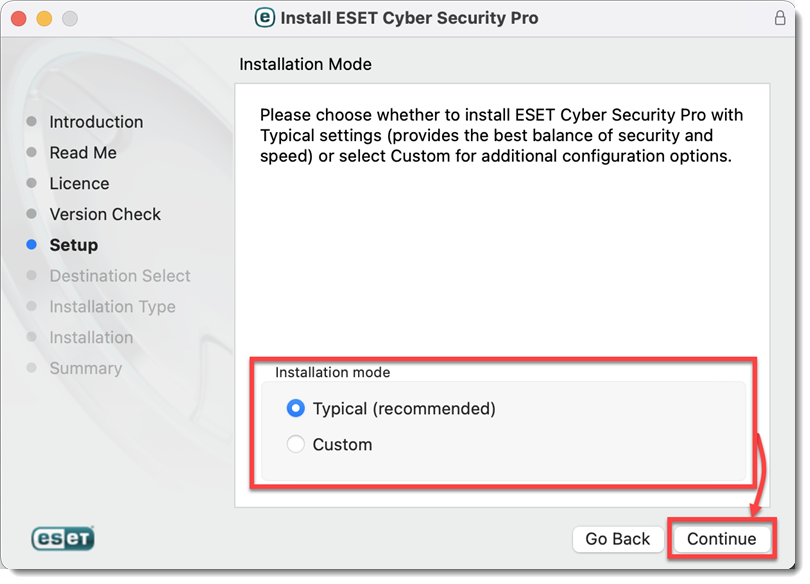
Select your preference for ESET LiveGrid and click Continue.
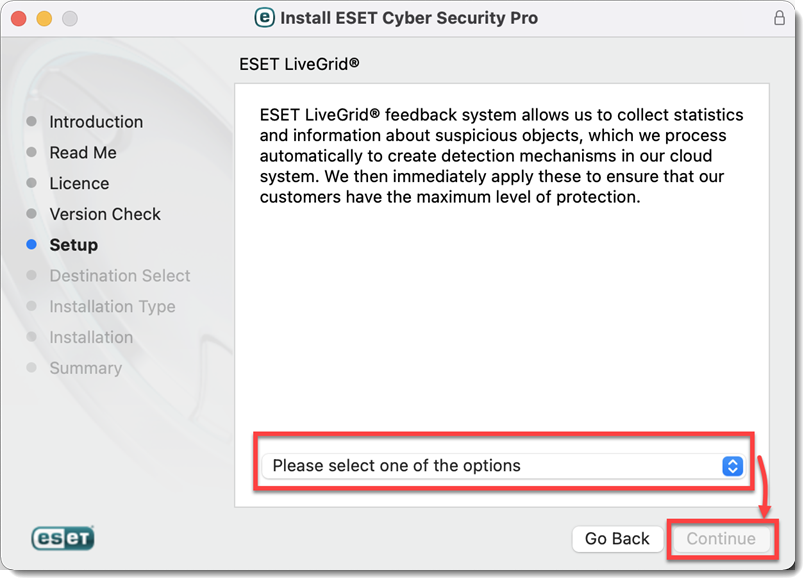
Select your Potentially Unwanted Applications preference and click Continue.
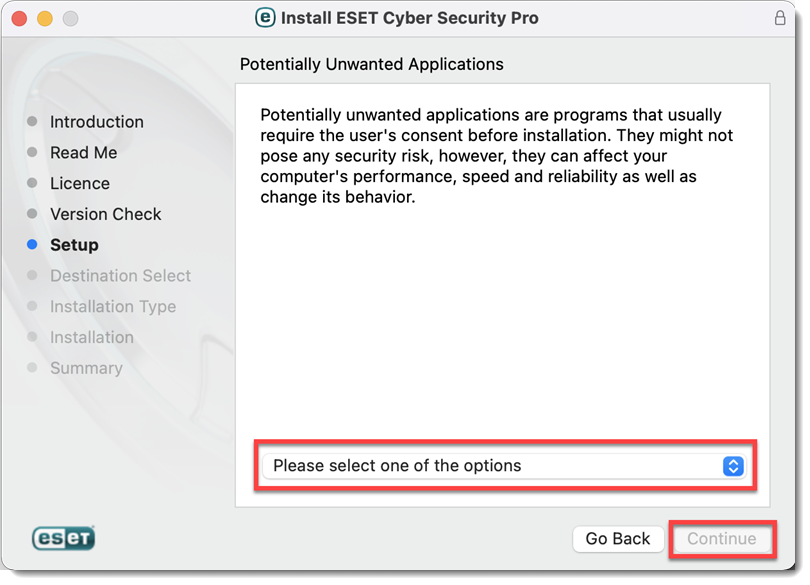
Click Install.
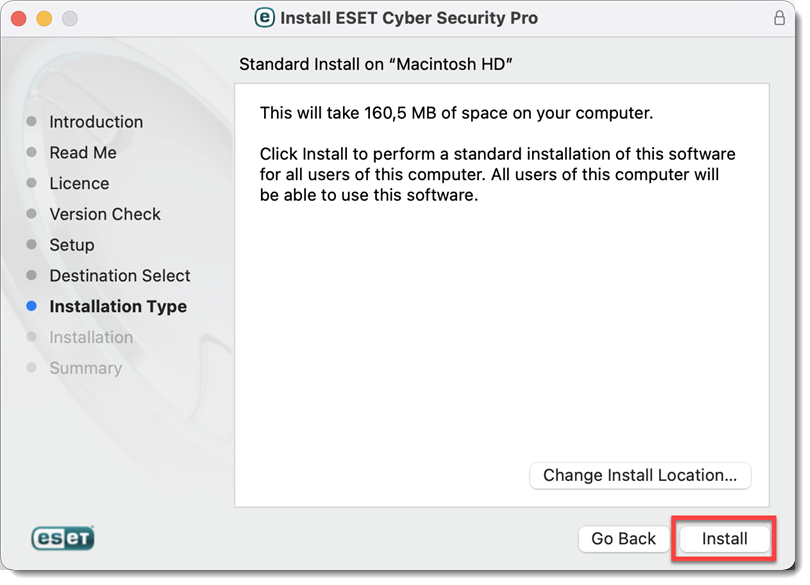
When prompted, type your administrator Name and Password and click Install Software.
The installation may take a few minutes to complete. When The installation was successful screen displays, click Close.
System Extension Blocked notification
After the installation, System Extension Blocked notification windows may overlay The installation was successful window. Move the windows to the side, close the installer and continue.
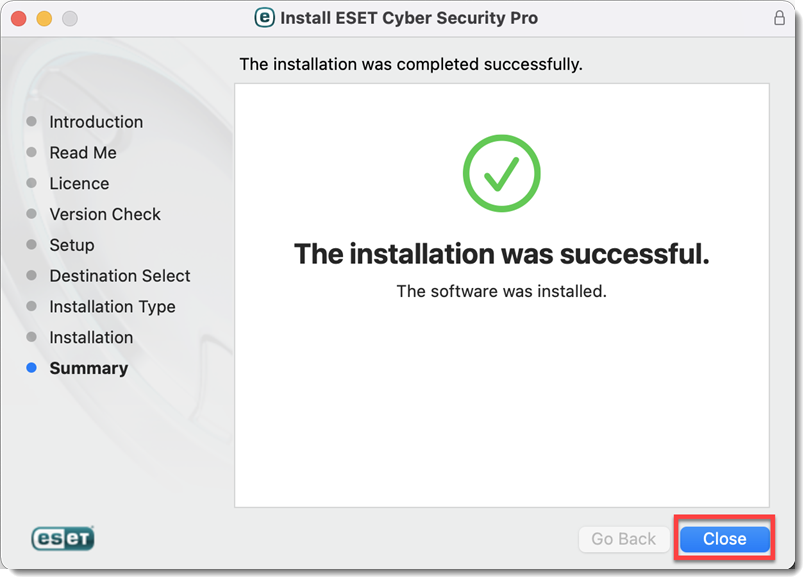
After the installation, you will receive System Extension Blocked system notification. Allow system extensions for your ESET product for Mac.
After allowing system extensions, you need to allow your ESET product to add proxy configurations for Web access protection to work. Click Allow. This option is required by Apple to increase your protection.
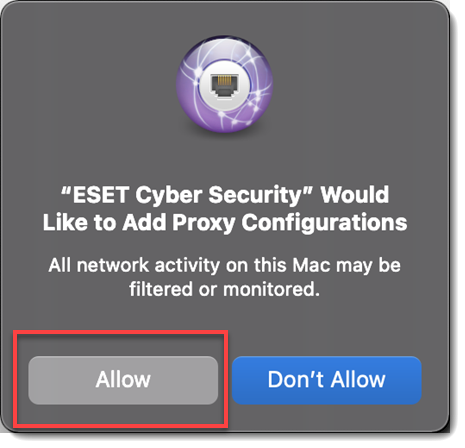
After allowing system extensions, you will receive Your computer is not protected notification from your ESET product. You need to allow your ESET product access to user protected data to receive full protection. Allow full disk access for your ESET product for macOS.
In the License Key field, type or copy/paste your License Key and click Activate. If the activation window does not open automatically, in the menu bar, click the
 or
or  icon. Select Open ESET Cyber Security or ESET Cyber Security Pro and click Activate.
icon. Select Open ESET Cyber Security or ESET Cyber Security Pro and click Activate.If you do not have a License Key or did not receive an email with license information following your purchase, you can retrieve your license information.
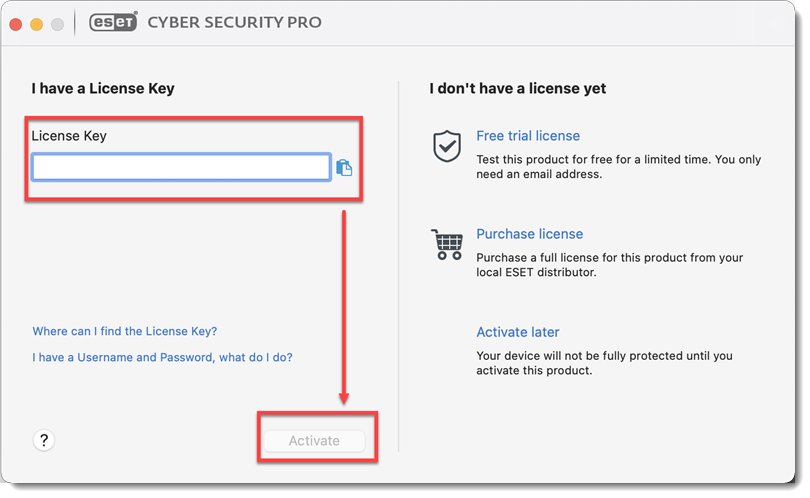
If your credentials were entered correctly, you will see the Activation was successful screen. Click Done to complete your activation. Your product will now automatically begin downloading the latest modules update.
In the New network connection detected window, select the check box next to Remember network, select your preferred Profile from the drop-down menu and click OK.
If you are performing this installation in an office or home environment on a secure network, select Home or Office. Only select Public if you are traveling with your client computer and ESET Cyber Security Pro detects a new network.